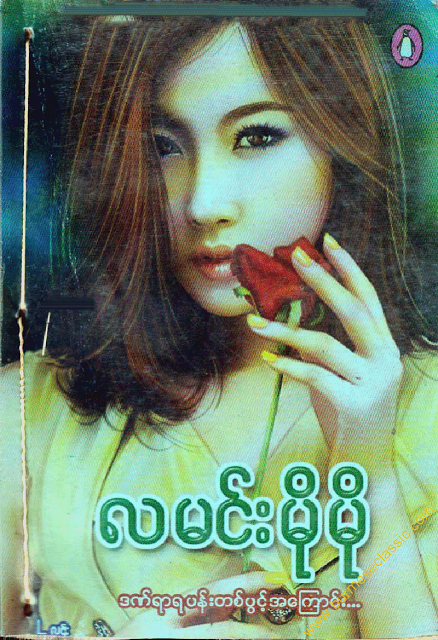Samsung Galaxy S3 SIII မွာ Model အမ်ိဳးမ်ိဳးရွိပါတယ္... SIII Model အမ်ိဳးမ်ိဳးကို [CF-Auto-Root] နဲ႔ ေအာက္ပါအတိုင္း အလြယ္တကူ Root ေဖါက္ႏိုင္ပါတယ္...။ တဆင့္ခ်င္းေသခ်ာလုပ္ဖို႔ မေမ့ပါနဲ႔။
*** Root ေဖါက္နည္း ***
1. Backup your device data.
(ဖုန္းထဲမွ အေရးၾကီးတဲ့ Data ရွိရင္ Backup လုပ္ထားပါ)
2. Make sure your device have at least 60% battery power.
(Battery 60% အထက္မွာရွိေနပါေစ)
3. You already have USB Driver Installed. [Download USB Drivers]
(USB Driver မရွိေသးရင္ ေဒါင္းယူ Install လုပ္ပါ)
4. Make sure USB Debugging is enabled.
(Phone Setting ကတဆင့္ USB Debugging ကို Enable လုပ္ေပးထားပါ)
5. Visit http://autoroot.chainfire.eu/ and download "CF-auto-Root" file for the model of your device.
(ေပးထားတဲ႔ Link မွ တဆင့္ မိမိ Phone Model နဲ႔ ကိုက္ညီမဲ့ "CF-auto-Root" ဖိုင္လ္ကို ေဒါင္းယူျပီး Zip ျဖည္ထားပါ .tar.md5 ဆိုတဲ႔ ဖိုင္လ္ေလးထြက္လာမွာပါ)
[မိမိ Phone Model နဲ႔ ကိုက္ညီတဲ့ "CF-auto-Root" ကိုေသခ်ာေရြးျပီးေဒါင္းယူဖို႔ မေမ့ပါနဲ႔ မွားလို႔မရပါ ။ More > About Device ကေနတဆင့္ ဖုန္း Model ကို ေသခ်ာၾကည့္ျပီးမွ ေဒါင္းယူပါ]
7. Power off your Android device.
(ဖုန္းကို Power ပိတ္လိုက္ပါ)
8. Volume Down, Home and Power button together. A warning screen will come up; press Volume Up button to enter Download Mode.
(Volume Down + Home + Power button ေတြကို တျပိဳင္ထဲႏွိပ္ထားျပီး Download Mode ကို ဝင္ပါ Warning Screen ေလးေပၚလာရင္ Volume Up Button ကို တစ္ခ်က္ႏွိပ္လိုက္ပါ)
9. Now run Odin3 v3.09.exe Run as an Administrator.
(Odi3.09.exe ကို Run လိုက္ပါ) (Odin3.exe > Right Click > Run as an Administrator နဲ႔ Run တာပိုေကာင္းပါတယ္)
10. Now connect your device to your PC using USB cable. An “Added!!” massage will appear in Odin’s message box.
(ဖုန္းကို PC နဲ႔ ခ်ိတ္လိုက္ပါ)
11. Click the AP Button, and select that CF-Auto-Root .tar.md5 file . (AP (or) PDA Button ကို ႏွိပ္ျပီး ေစာေစာက ျဖည္ထားတဲ႔ .tar.md5 ဖိုင္လ္ကို ညႊန္းထည့္ပါ)
12. In Odin window, make sure only Auto Reboot and F. Reset Time checkboxes are selected.
13. Double check everything that we mentioned in Step 8 & Step 9 above. Now, once satisfied hit the START button to begin the flashing process.
(Auto Reboot နဲ႔ F. Reset Time ကို အမွန္ျခစ္ပါ..။ က်န္တာေတြ မျခစ္မိပါေစနဲ႔)
13. Double check everything that we mentioned in Step 8 & Step 9 above. Now, once satisfied hit the START button to begin the flashing process.
(Start ကိုႏွိပ္လိုက္ပါ)
14. Once flashing completed, your Galaxy will restart and soon you will see a PASS message with green background in the left-most box at the very top of the Odin. You can now unplug the USB cable to disconnect your device from computer.
(သူ႔ဘာသာသူ အလုပ္လုပ္ေနပါလိမ့္မယ္ ျပီးရင္ အလိုလို Reboot က်သြားမွာပါ ျပန္တတ္လာရင္ USB Cable က ျဖဳတ္ျပီး ၾကည့္လိုက္ပါ Root ျဖစ္သြားပါျပီ)
Congrats! You just rooted Samsung Galaxy running on Android 4.3 Jelly Bean firmware. To confirm if you successfully rooted.
(Root ျဖစ္မျဖစ္ သိခ်င္ရင္ “Root Checker” ကို Google PLAY store မွ ေဒါင္းယူ Install ျပီး စစ္ေဆးႏိုင္ပါတယ္)။။
Credit : http://www.W0lfDroid.com
အဆင္မေျပျဖစ္ေနရင္ ဒီ Video ေလးကို ၾကည့္ျပီး ေသခ်ာလုပ္ပါ..။